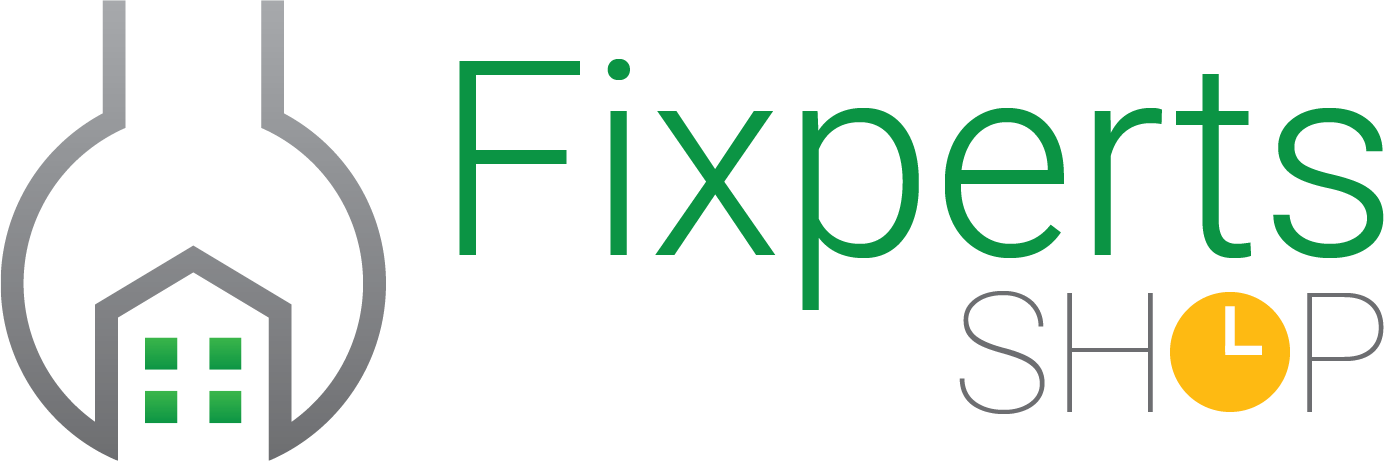How to Increase Your Laptop’s Efficiency
Our experienced and highly trained technicians carefully troubleshoot and repair your device—normally while you wait. And we use only high-quality parts—just like the manufacturer installed—ensuring a high-quality repair that lasts the life of your device.
There are very few words to describe the frustration you feel when you sit down to work and your laptop applications turn on at snail’s pace.
The more you use your laptop, though, the more likely it is to slow down with time. The installation of new software adds to the stress the laptop faces, and affects its efficiency.
How do you postpone the inevitable, then? Read on to know tips and tricks that’ll prolong your device’s life.
Delete unwanted applications
The internet offers unlimited applications to be downloaded for every task you can think of – from data back-ups to laptop customization. However, the number of apps you download will build up over time. This accumulation of applications you may not use anymore can contribute largely to your laptop slowing down gradually, so it’s best to delete the obsolete ones.
Limit auto-start applications
Many applications are designed to start automatically when you turn your device on. Software engineers often create applications that run in the background automatically, and are usually not noticeable. This can be beneficial for applications you utilize a lot. However, this wastes space and energy if these apps are rarely used. You can either delete these apps, or change their settings to only turn them on manually.
Get rid of unwanted software
New laptops are affected by latency just like old computer systems. Producers often pre-install software on to devices, including laptops. Examples of this are third-party birthday celebration packages,that might be promotional business distribution. Whether you see it as bloatware, crapware, or PUP (probably undesirable applications), these programs can significantly affect the laptop’s performance.
Remove malware
Malware like viruses can enter your laptop through various systems, like emails, downloads from unreliable websites, and even external hardware. Malware doesn’t always render your laptop unusable immediately; it can lurk in your machine for years, leaking information, with access to your actions. It also can slow down your gadget, and unlike startup applications, it is tougher to identify malware as the reason for slowing down of your applications. You can install an anti-virus to prevent malware from entering your device, and contact local repair stores to get rid of it, if it does enter your system.
Delete useless files
One of the most important things to do in case you see your laptop slowing down, is to check for old documents that you may not need anymore. This, along with caches, cookies and transient documents could make your laptop sluggish. There are many applications that can help you clean up your files – one of the most popular being CCleaner.
Defrag your hard disk:
“Defragging” is the short form of defragmentation, a maintenance task required by your hard drives. Hard drives need defragging occasionally to make locating files easier. If your device doesn’t automatically defragment, you can examine all your gadget’s drives personally. From there, you may defrag the power, which brings about greater balance and quicker performance.